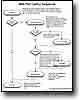WebPart Development in SharePoint 2003 (a.k.a. v2) |
v1.1 |
"How I long for PHP."
Synopsis
Web Parts - What Are They?
The idea seems to be to make a component that can be placed on a web page. No, we're not talking Java Applets, we're talking about code that understands the Sharepoint framework. You can drag multiple instances onto a page's zone (let's be real, this is just a table) and the Sharepoint server maintains the state and handles the rendering of the content you put out there. The jist of how to make a web part is fairly well understood. The problem is in making the web part interact with the user in a meaningful fashion.Getting Started
Visual Studio .NET doesn't come with the Sharepoint Web Part templates installed by default. You'll need to download the web part templates and install them in order to get the automatic code generation. You will also need a public key pair, so that you can sign your web part facilitating part of the process required to empart trust to your code. [See the Understanding PKI article.]
"C:\Program Files\Microsoft Visual Studio .NET 2003\SDK\v1.1\Bin\sn.exe"
-k KeypairFile
This filename will go into the AssemblyInfo.cs file in
your project:
|
[assembly: AssemblyDelaySign(false)]
[assembly: AssemblyKeyFile("KeypairFile")] [assembly: AssemblyKeyName("")] |
Note that the KeypairFile will require escaped backslashed. For instance C:\MyKeys\WebPart.snk would become C:\\MyKeys\\WebPart.snk. |
|
Microsoft.SharePoint.WebPartPages.WebPart
|
Rendering Controls on the Web Part
Many of the coding examples will tell you to create a control and use the RenderWebPart() method to render it.
... |
protected override void RenderWebPart(HtmlTextWriter output) |
{ |
protected override void RenderWebPart(HtmlTextWriter output) |
Well That Was Important To Know...
So, not only do you have to know about Sharepoint and how to write a Web Part, but there's a lot that goes on to install one. Your Web Part is going to be an Assembly (.DLL) file, this contains the code. You want to put this in your web site's bin directory, which is usually C:\INetPub\wwwroot\bin.
At this point the web part isn't trusted, so you'll need to drag
it from that location to the Global Assembly Cache (GAC), which
is actually the C:\Windows\Assembly directory.
To obtain a PublicKeyToken, which is a portion of a hash
value to uniquely identify the control that is needed for
the config files, you can look at the
Assembly's properties from the GAC, or you can use the
Strong Name (sn.exe) utility to display it.
Luckily, all this can be accomplished with the 3rd Party
utility called InstallAssemblies.zip,
a free utility brought to you by Alan Smithee.
Finally, Sharepoint needs to reload from the web.config
file if you changed it, or at least ditch whatever is stale in
its webpart cache if you've been doing developing. To do this
you need to kill the w3wp.exe process, which can be
accomplished by running the iisreset command at the
DOS prompt.
At this point, you beam up the .DSP file to Sharepoint,
which has your web part description in it. From the virtual
gallery, you then drag it onto your page.
"C:\Program Files\Microsoft Visual Studio .NET 2003\SDK\v1.1\Bin\sn.exe"
-t C:\Inetpub\wwwroot\bin\YourAssembly.dll
However, Sharepoint won't know about that file until you make
an entry in web.config, which is normally located
at C:\INetPub\wwwroot\bin\web.config. That
entry often looks like:
</SafeControls>
...
<SafeControl Assembly="AssemblyFileName, Version=1.0.0.0, Culture=neutral, PublicKeyToken="hex token" Namespace="YourNameSpace" TypeName="*" Safe="True" />
</SafeControls>
Debugging In Sharepoint 2003
It is possible to debug webparts, but the trick involves attaching to the Sharepoint process. With Sharepoint running, open up Visual Studio .NET and select the Debug menu, then select Processes..., turn on all processes and locate in the list w3wp.exe and select it. Click Attach..., then make sure Common Runtlime Langauge is selected, click OK, then Close. You can now set breakpoints, etc. When you load a webpage with the webpart on it, your breakpoints will be triggered. Be careful though, you know how web servers have timeouts? Well, if you exceed the page load timeout, your debugging thread will abruptly terminate and you'll have to start all over again by forcing a page reload.What's This Message Mean?
Every once in a while, Sharepoint gives me some non-descript error that sends me off on a wild goose chase for hours. Here's stuff I've been bitten by and how I got around it.
A Web Part or Web Form Control on this Web Part Page cannot
be displayed or imported because it is not registered on this
site as safe.
- The WebPart's class constructor did not have the word public explictly declared.
- Forgot to use the fully qualified type name in the .DWP file.
<TypeName>Namespace.ClassName</TypeName> - The WebPart's Assembly wasn't registered in the GAC.
Make sure GAC is selected when you use the Install Assemblies utility. - Forgot to reset Sharepoint, it was using a cached version
of an older assembly.
Do a iisreset. - The PublicKeyToken in web.config didn't match that
of the assembly's.
Use the Strong Name (sn.exe) utility, which is burried deep in the Visual Studio .NET directory structure, to extract the PublicKeyToken from your assembly, which is most likely hiding in C:\Inetpub\wwwroot\bin.
sn -t YourAssembly.dll - Forgot to generate a key and have the Web Part automatically
sign with it.
Inside AssemblyInfo.cs specify the AssemblyKeyFile, and remember to escape backslashes when doing so.[assembly: AssemblyKeyFile("C:\\SOMEDIR\\KeypairFile.snk")]
.SNK means Strong Name Key
|
|
•••About •••Articles •••Links •••Search Tips |